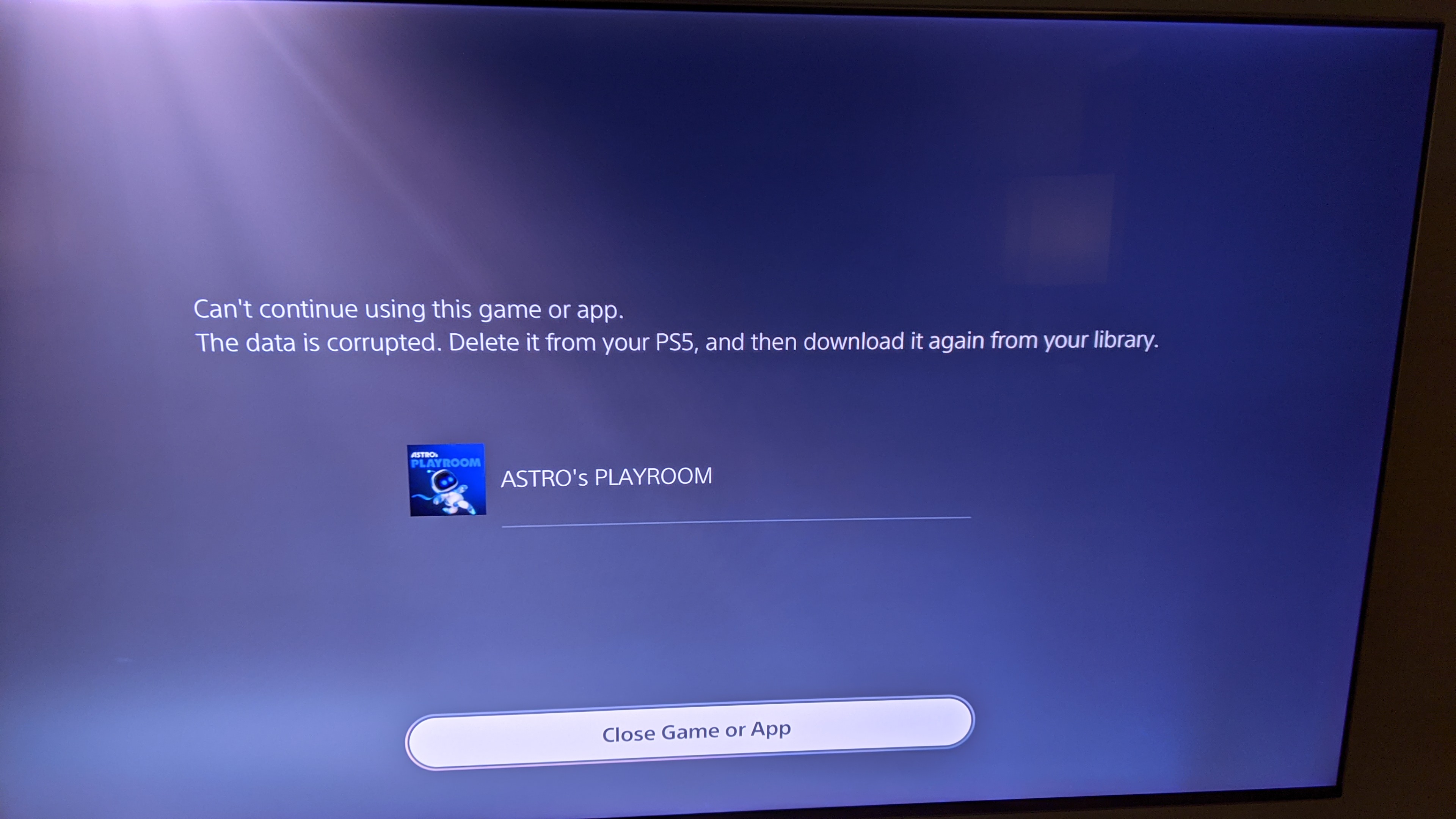
Why Does PS5 Take So Long to Download Games?
Gamers have been eagerly awaiting the release of the PlayStation 5 (PS5) for months, and now that it’s finally here, many are frustrated by the slow download speeds. In this article, we’ll explore the reasons why PS5 downloads take so long and offer some tips to help speed things up.
Slow Internet Speed
One of the main reasons why PS5 downloads take so long is because of slow internet speeds. The PS5 requires a fast and stable internet connection to download games and updates. If your internet speed is slow, it will take longer to download games.
You can check your internet speed by running a speed test online. If your speed is below 10 Mbps, it’s likely that your internet connection is too slow for PS5 downloads. You can try to improve your internet speed by contacting your internet service provider (ISP) and asking them to upgrade your plan.
Large File Sizes
Another reason why PS5 downloads take so long is because the games are very large. The PS5 games have much higher graphics and textures than previous generations of consoles, which means that they require more storage space. As a result, the download sizes for PS5 games are often much larger than for PS4 games.
For example, the PS5 version of Call of Duty: Black Ops Cold War is over 100GB, while the PS4 version is only 50GB. This means that it will take twice as long to download the PS5 version of the game.
Server Overload
When a new game is released, the servers that host the game downloads can become overloaded. This can lead to slow download speeds for everyone. If you’re trying to download a game on launch day, be prepared for it to take longer than usual.
You can try to avoid server overload by waiting a few days after the game is released to download it. This will give the servers time to catch up and you should experience faster download speeds.
Tips to Speed Up PS5 Downloads
If you’re frustrated by the slow download speeds on your PS5, there are a few things you can do to try to speed things up:
- Use a wired connection. A wired connection is always faster than a wireless connection. If you can, connect your PS5 directly to your router using an Ethernet cable.
- Close other applications. If you have other applications running on your PS5, they can slow down your download speed. Close any unnecessary applications before you start downloading a game.
- Pause and resume your download. If your download is taking too long, you can try pausing it and then resuming it. This can sometimes help to speed things up.
- Redownload the game. If all else fails, you can try redownloading the game. This will delete the existing download and start over from scratch.
Troubleshooting PS5 Download Issues
If you’re having trouble downloading a game on your PS5, there are a few things you can do to troubleshoot the issue:
- Check your internet connection. Make sure that your PS5 is connected to the internet and that your internet connection is working properly. You can check your internet connection by running a speed test online.
- Restart your PS5. Restarting your PS5 can sometimes fix download issues. To restart your PS5, press and hold the power button on the front of the console until the system turns off. Then, press the power button again to turn the system back on.
- Rebuild your PS5 database. Rebuilding your PS5 database can sometimes fix download issues. To rebuild your PS5 database, go to Settings > System > System Software > Rebuild Database.
Conclusion
PS5 downloads can take a long time for a variety of reasons, including slow internet speed, large file sizes, and server overload. However, there are a few things you can do to try to speed things up. If you’re having trouble downloading a game on your PS5, you can try the troubleshooting tips listed above.
Are you interested in learning more about PS5 downloads?

Image: www.pcmag.com
![How To Clean Your PS5 [The Right Way!] - Alvaro Trigo's Blog](https://alvarotrigo.com/blog/assets/imgs/2022-09-13/how-to-clean-ps5.jpeg)
Image: alvarotrigo.com
Why Does PS5 Pin Deleted Games to the Main Menu? | Push Square Mar 12, 2023Step 1 – Navigate to the PS5’s Settings, then scroll down to Network. 9. Step 2 – Go to Settings then select Set Up Internet Connection. 9. 9. Step 3 – Find your current network under Registered